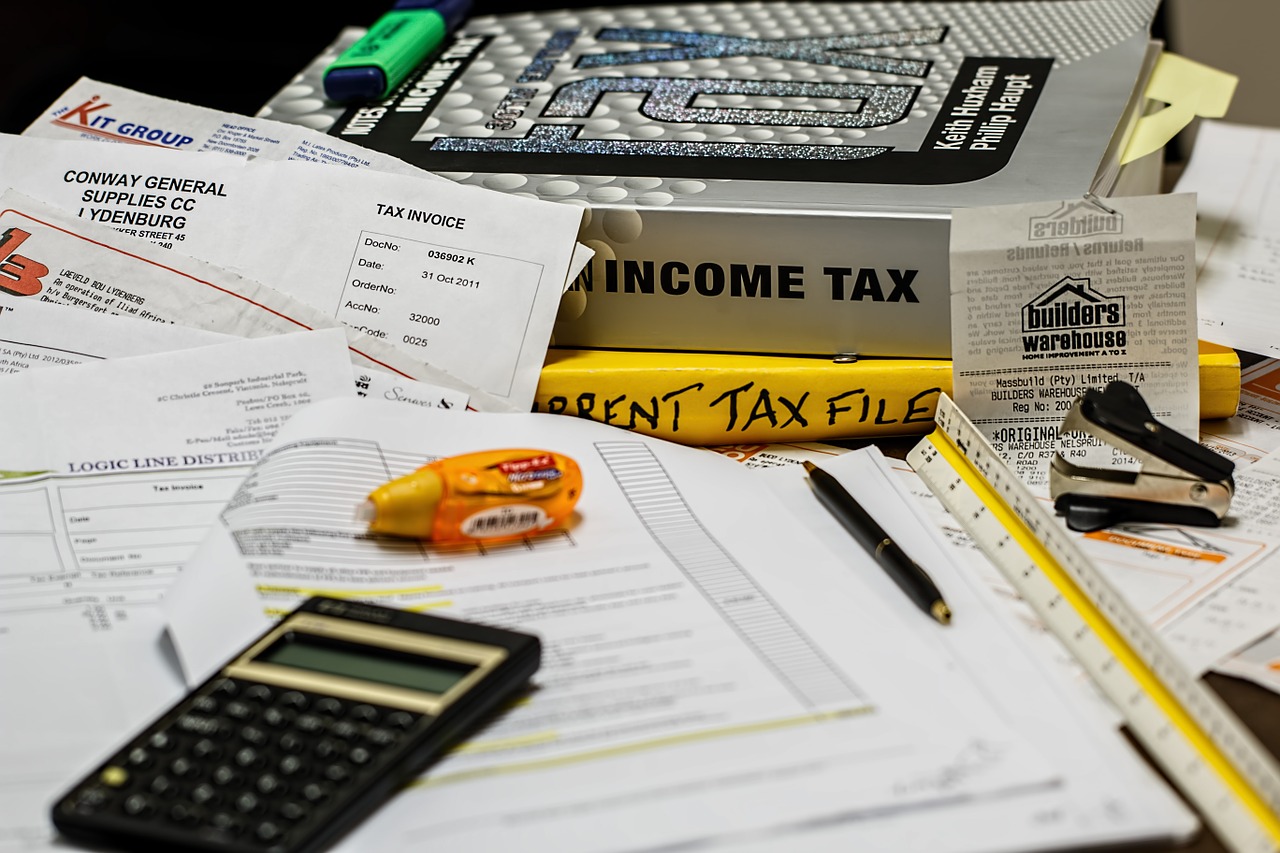What is an Annual Information Statement (AIS)?
Annual Information Statement (AIS) is a comprehensive statement that contains information related to the various source of income earned by taxpayers in relevant financial years like salary, dividend, interest from saving account, recurring deposits, fixed deposits, sale and purchase of equity shares, bonds, mutual funds, etc and it also contains info about TDS, TCS, and any tax
demand or refund.
How to download AIS from the Income-tax portal
You can easily download your AIS from the e-filing portal by just following the below-given steps.
Step 1 -
Login into your account on the e-filing portal at www.incometax.gov.in
Step 2 -
Under the “Services” tab, select Annual Information Statement (AIS). After Selecting a pop-up will appear on your screen. Now Click on the “Proceed” button and another website will be open on your browser.
Step 3 -
Select “AIS” and then choose Annual Information Statement (AIS) out of two options that appear on your screen.
Step 4 -
Click on the “Download” button right to the Annual Information Statement box and after clicking a pop-up will appear asking you to select the format for downloading AIS. Now you can choose either to download AIS in PDF Format or in JSON utility format and your AIS will be downloaded accordingly.
The Password for Opening AIS PDF file is a combination of your PAN and Date of birth. For instance, if your PAN is AAAAA0000A and your date of birth is 01, January 1990 the password will be AAAAA0000A01011990.
If the taxpayer feels that information disclosed in AIS is incorrect and a facility has been provided by the Income-tax Department to submit feedback online for making corrections in Information disclosed.